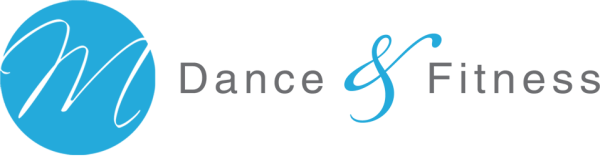Beginner Friendly Online Workouts
Zumba, Hip Hop, Circuit Training & More
Looking for FUN & DOABLE workouts you'll actually WANT to stick with?
Total beginner? Haven't worked out in ages? No worries. Moves are safe and easy to follow, and our instructors encourage everyone to make whatever choices work best for their bodies.
DANCE CARDIO
Zumba
DANCE CARDIO
Dance Mix Cardio
DANCE CARDIO
Zumba/Hip Hop Cardio
DANCE CARDIO
Zumba/Hip Hop Cardio
DANCE CARDIO
Top Pop Cardio
DANCE CARDIO + TONE
Dance Cardio Conditioning
DANCE CARDIO + TONE
Dance Cardio + Pilates Mat
Tech Tips for Taking Workout Classes on Zoom
GENERAL BEST PRACTICES
- Restart your router once a month
- Restart your computer once/week
- Contact your provider to make sure your wifi service/router is up to date
- Put your computer/laptop/ipad/phone as close to your router as possible for the strongest signal
OPTIMIZING SOUND
- Don't use the internal computer/laptop speaker because you won't be able to hear the music or the instructor very well
- Use bluetooth to pair your computer with a set of bluetooth earbuds or headphones
- If you don't want to wear earbuds, connect your computer to a a wired or bluetooth external speaker
- Once you're in Zoom for your class:
- Click ^ next to "Mute" at the bottom left of your screen
- Under both the Microphone and Speaker sections, select the name of your bluetooth device
- Select Audio Settings
- While the instructor is talking or music is playing, adjust the volume level for the speaker to your liking
- Once you have that set, you can further adjust volume up/down during class using the volume buttons on your computer keyboard. If need be, go back into Audio Settings and adjust speaker volume again.
OPTIMIZING VIDEO
- For the optimal experience (crisp image, no freezing, etc), plug your computer directly into your router via an ethernet cord and turn off wifi. Wifi is shared which means you may or may not be able to consistently have what you need for zoom to run well. Using ethernet solves that problem, but will only solve it 100% if you also turn off your wifi. Otherwise, the computer might switch back and forth from wifi to ethernet which defeats the purpose of using the cord. You can order ethernet cords and adapters (if needed) from Amazon.
- Hover your mouse over the instructor's box in Zoom. Click on the 3 dots that appear and select "Pin Video." This will make the instructor's image larger than the rest so you can follow easier. To unpin the instructors video, follow the same steps.
- If you want a larger viewing screen, you can either plug your computer into your TV or, if you have a smart TV, connect using bluetooth.
TROUBLE SHOOTING
If you aren't able to connect your computer directly to your router, have an old computer and/or lots of people sharing your wifi, try these tips:
- Close everything on your computer except for Zoom
- Turn off as many other devices that use wifi as you can
- Ask other people in your home not to stream anything while you're in class
- If your router is inside shelving, try moving it to an open/unobstructed space.